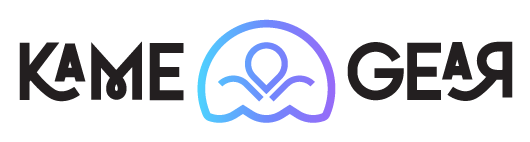Creating digital art is a fascinating and fulfilling process. However, the real challenge comes when it's time to export the artwork and make a physical product out of it. Turning a digital art piece into a custom sticker or any other physical form requires careful planning, preparation, and execution. Here, we will walk you through the process of exporting your pixel-based digital art and provide recommendations on resolution, file size, and export settings. Let's dive in!
When creating/exporting digital art, the resolution is a crucial factor to consider. The resolution of your artwork determines how clear and crisp the final product will look. If you're planning to print your artwork, you'll want to choose a resolution of 300 DPI (dots per inch). This resolution ensures that your art will look sharp and clear once it's printed. Anything lower than 300 DPI may result in a blurry and pixelated outcome.
It's also essential to keep in mind the sizing of your artwork. If you're exporting for a small piece of art, in some cases you can get away with a lower resolution. However, if you're exporting for a larger piece, you'll want to choose a resolution of 300 DPI (dots per inch) or higher to ensure that the details are visible.
Additionally, it's worth noting that some printing services may have specific requirements when it comes to resolution. It's essential to check with your printing service provider to ensure that you're meeting their requirements.
File Size Matters
So, what's the ideal file size for a sticker? It depends on the size of your artwork and the printing service you're using. As a general rule, you should aim for a file size between 2MB and 10MB. This size range ensures that your artwork is high-quality while still being easy to work with.
When it comes to file format, we recommend using PDF, PNG or JPEG. These file formats are widely accepted by most printing services. Vector files and the original file of the art can offer higher-quality results. However, if you're unsure which file format to use, you can always check with your printing service provider. For more information of types of files, click here!
Export Settings
Export settings can make or break your artwork. It's essential to choose the right export settings to ensure that your artwork looks the way you intended it to look. When exporting your artwork using the following settings:
-
- Color Mode: We recommend CMYK. RGB can work too but colors may differ when printing.
- Artwork size: Go for the desired size or larger – scaling down won't affect quality.
- Background: Transparent or as clean/clear as possible.
- Resolution: As mentioned earlier, aim for a resolution of 300 DPI.
- File Format: We recommend using Vector files, PDF or TIFF for the best possible outcome. But PNG and Jpeg work too.
Exporting digital art can be a daunting task, but with careful planning and execution, it can be a rewarding experience. Remember to choose the right resolution, file size, and export ensure that your artwork looks its best as a custom sticker or any other physical product. Lastly, don't be afraid to ask for help or advice from printing service providers, other artists, or us at Kame Gear. With these you can turn your pixel-based digital art into a stunning physical product.